Microsoft Excel has two different date systems that you will probably never think about because they exist in two different worlds: Windows or Mac. However, if you are sharing Excel files between Windows and Mac computers the potential exists for a great deal of confusion around dates.
What is a Date System?
Dates are represented in Excel by a numbering system. Days are assigned whole numbers, known as serial numbers, because the basic unit of time in Excel is the day. Each date system has a base date, or starting date, represented by the number 1.
The Windows date system has a starting date of January 1, 1900 that is given the serial number 1. The next day, January 2, is serial number 2, and so on.
The starting date in the Macintosh date system is January 2, 1904, which is given the serial number 1. The next day, January 3, is represented by serial number 2, etc.
Default Date Systems for Windows and Mac
The default workbook setting in Microsoft Excel 2010 is the 1900 date system. In the Excel Options dialogue box you are given the option to Use the 1904 system, should you so desire.
As you can see below, Microsoft Excel for Mac 2008 has the 1904 date system as the default workbook setting. By un-checking this option the workbook will use the 1900 date system.
Problems Mixing Excel Date Systems
A major problem can occur if you copy or use a formula reference to dates from a workbook with one date system to a workbook with another date system. Since the two date systems use different base dates they show up as different formatted dates.
Some explanation here would be helpful.
Well known to Excel geeks, the serial number 40,000 is formatted as 7/6/2009 in the Windows 1900 date system. However, the same 40,000 serial number is formatted as 7/7/2013 in the 1904 date system. Same serial number, different formatted date. Note: I’m using the date convention m/d/yyyy.
If I copy the date 1/15/2010 from a Mac to a Windows version of Excel the formatted date will appear as 1/14/2006, yet the underlying serial number is 38731 in both versions. This happens because the two date systems have a difference of 1,462 days between the start dates.
In the picture below there are two worksheets. The one on the left, Date Test Windows.xlsx, was created in Excel 2007 (Windows) and the one on the right, Date Date Test Mac.xlsx, was created using Excel for Mac 2008.
In column A of both worksheets I entered a series of dates from 1/1/2010 to 1/15/2010. The last row’s cell formatting has been changed to “General” so you can see the underlying serial date for 1/15/2010.
In column B of both worksheets I used a formula to reference column A of the other worksheet so you can how the same serial number is represented differently by each date system. For reference: on the Date Test Window worksheet, the formula in cell B16 is ='[Date Test Mac.xlsx]Sheet1′!A16′.
Working with Windows and Mac Versions of Excel
One time a colleague of mine started a data collection worksheet using Excel for Mac and one of the data fields was the date. After data had been collected for over a week I realized the workbook was using the 1904 date system.
Knowing the file would be used exclusively on Windows computers I endeavored to change the date system setting and realized there would have to be some conversion of the existing data. In a different column I simply entered a formula to subtract 1,462 from the existing dates, copied, and then pasted as values. Next I un-checked the box for the 1904 date system and used the new date column.
My recommendation is to be aware if the Excel file you are using has come from a Mac and if so, check out which date system is being used. If the file will be used primarily on Windows computers then it’s best to use the 1900 date system.
Be careful when changing the settings for the date system because the dates will change for any current data in the workbook. If you have dates you need to convert from one system to another, adding or subtracting 1,462 to the dates can give you a quick solution for what I call date dementia.

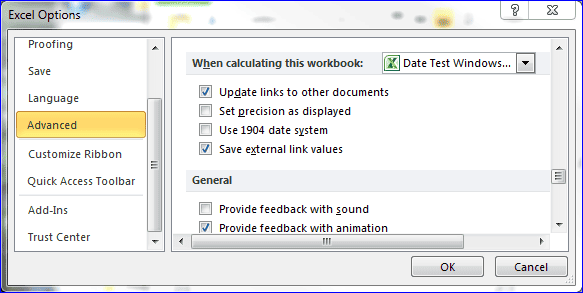
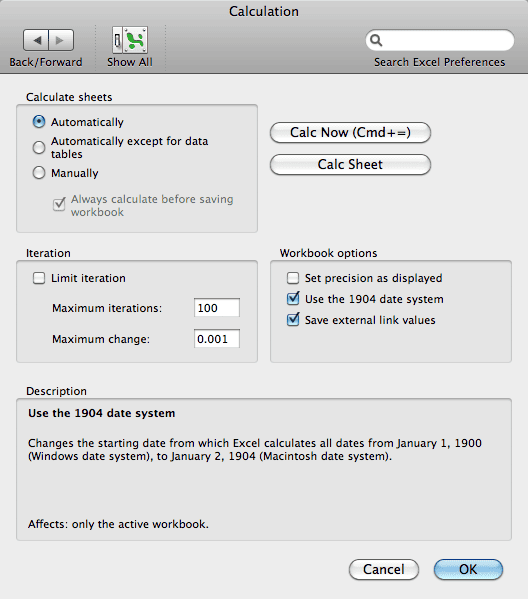
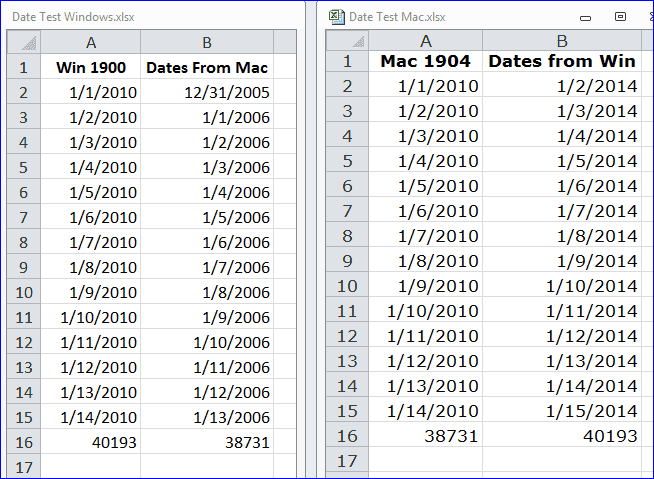
Hi Gregory,
I wonder if you could help me out. I have written an extensive macro that handles dates and needs to run with different input locales (date format in US mm/dd/yyyy vs date format in Canada dd/mm/yyyy). I have code that runs in Windows and can tell me the input locale, however the libraries used are native to Windows and not Mac. Can yo tell me a way (if exists) to query the input locale (or regional date format) on a Mac? I have Office 2011 for Mac.
Thank you in advance,
Arik
I don’t know anything about programming a Mac, but have written and article: International Short Date Formatting for the TEXT Function that does something in Excel to do something similar. It uses the Application.International Property in Excel VBA.
Hi Gregory,
The link you indicated provided exactly what I needed – the capability of identifying the region by the format of the short date. Thank you so much for your help.
Kind regards,
Arik Samson
Glad to help.
At 83 years of age, I recently purchased a new laptop,Samsung with Windows 7
It is much more complex than my previous laptop but I am bgradually finding how it operates.
However when I call up an existing spreadsheet it shows up about 4 times the actual size. I can’t find a way to reduce the type size or reduce the page so that I get all the info on one screen.
Regards
Roy Telfer
It might be the Zoom is not set correctly. The way to show a data range on one screen can be done as follows: First select one row that goes all the way across the data. For instance, if you’re data range goes from cell A1 to cell R45, then select cells A1 through cell R1. To show data into the active window, in Microsoft Excel 2007 and 2010 you click the You tab, and click Zoom to Selection.
Hope this helps. Let me know if it doesn’t.