![]() I bought a MacBook Pro and installed Windows 7 with Boot Camp Assistant so I could access the “normal” Excel. This was important to me at the time because I was doing Excel development work in versions 2003, 2007 and 2010 on a Windows PC.
I bought a MacBook Pro and installed Windows 7 with Boot Camp Assistant so I could access the “normal” Excel. This was important to me at the time because I was doing Excel development work in versions 2003, 2007 and 2010 on a Windows PC.
 I love my MacBook Pro, which I consider my computer of the future. It’s great for dealing with Photos, Movies, Music, and all of my iOS devices.
I love my MacBook Pro, which I consider my computer of the future. It’s great for dealing with Photos, Movies, Music, and all of my iOS devices.
I purchased the Mac versions of Excel (2008 and 2011) but they seem like a mixture of the three Excel versions mentioned above, and can be very frustrating at times. There are a few things missing in the latest Excel Mac version, like the Name Manager and the Evaluate Formula dialog box, to name just two.
Despite these shortcomings, I’m seriously thinking about selling my desktop PC and going exclusively with the Mac. That’s the crossroads I’m at right now. Letting go of the PC, but keeping the Windows versions of Excel.
My Hangups
BootCamp allows me to run Windows, and the Excel versions I need, but is very restrictive in the sense that I have to shut down my Mac, then restart with BootCamp to run Windows 7. This is a real pain in the you-know-what.
There are other problems with running Windows on a Mac. For instance, I haven’t been able to get my Apple Magic Mouse to work with Windows 7. (Go figure.) And using Dropbox was the best way to get Excel files between Windows 7 and Mac OS X.
My Saving Grace
All of those issues were solved when I purchased the Parallels Desktop software for Mac. Now I can switch to Windows without having to shut down Mac OS X Lion. That’s just plain awesome!
I’m still getting used to how Parallels works, but this software is easily worth the purchase price. And my Apple Magic Mouse, just works.
Parallels Desktop on my MacBook Pro
Here’s a screen shot of the Parallels Desktop open on my MacBook Pro. You can see that I have Microsoft 2010 (Windows) open, but I want you to notice that I also have the Finder dialog box open.
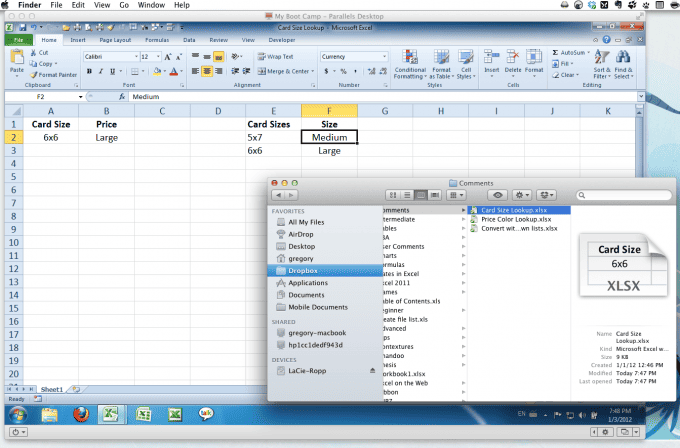
I dragged the Card Size Lookup.xlsx file from Finder onto the Excel 2010 (Windows) program and it opened. I then made a change to the spreadsheet and saved it. The file was saved back on my Mac from whence it came. This is the miracle of modern technology.
I still have lots of testing to do but it looks like the Parallels Desktop has made my life much, much easier. I know now which way to turn at the crossroads.

Hey there – I recently switched to a mac as well and also love it… but HATE Excel 2011 on the Mac.
My solution is to use a program called VMWare to load windows 7 with a copy of Excel 2010 on it, and then use the “Spaces” feature on Snow Leopard to switch between my OSX setup and my Win7 setup. It is seamless and amazing! On OSX Lion the Spaces part is not even necessary because by default they setup unique spaces for full screen applications. Brilliant!
Anyway I like your blog a lot. Keep it up.
I’ve heard of VMWare on the Windows side and might have to use it at work. Glad to know it’s similar to Parallels.
ooh, that’s a pretty cool alternative. i’ve been looking for something to do with Spaces anyway (it’s otherwise totally useless to me) so maybe it’ll be less of a memory drain than Parallels would be…
or i could just use Parallels with all those windows on a second space…
anyway, great article and a great comment! 🙂
I’m in the same boat as you with parallels on my mac running excel 2007. My question is with the shortcut keys. I can’t figure out how to use array formula’s, which key combination do I have to press to get it to work??
Control + Shift + Enter is the keyboard combination I use on my Mac keyboard while running Parallels and using Excel 2007 to enter an array formula. Don’t use the Command button, it won’t work.
Hi I’ve tried this for some simple functions and it won’t work. Any ideas on how to fix it?
All sorted, it was a rookie error! I wasn’t highlighting multiple cells for the output of the function. Great blog and now everything is working as it should 😀
I can’t tell you how many times I’ve “made a rookie error” with Excel.
I use EXCEL 2003/Parallels 5. How do I get the function keys to “function” as they do in Windows?
This is actually a Mac thing that you can fix easily because I wrote a blog post about it: Use Function Keys Normally in Excel 2011.
i have a question regarding evaluate formula’s for Excel Mac 2011 – is this feature definitely absent, ? I seem to be reading mixed thing’s on the net and can’t find a definite answer…. cheers
The formula auditing functionality is not in Excel 2011. In Excel 2003 the Tools > Formula Auditing > Evaluate Formulas feature is present, but in Excel 2011 there is only Tools > Auditing with no Evaluate Formulas option. Moreover in Excel 2007 and 2010 there is a Ribbon tab for Formulas and a sub-section for Formula Auditing, which has an option for Evaluate Formula. In Excel 2011 the Ribbon tab Formulas has a sub-section for Audit Formulas, which does not have an Evaluate Formulas option.
Cheers Gregory – i only have 2011 (and am new to the program) so can’t look into the other option’s you mentioned…. It’s a shame because that function sounded useful for learning!
i’ve started using parallels as well so that i can use the windows version of excel and other ms applications.
my main problem has been the short cut keys. for example, on a pc ctrl + f brings up the find dialogue box. on my macbook pro it brings up a paste dialogue box. Any ideas?
Also any way of getting rid of the necessity to hit fn + delete to delete a range as opposed to just delete?
Thanks
When I use Parallels on my MacBook Pro with Excel 2010 the Control+F brings up the Find dialog box (careful not use Command+F). If I’m not using Parallels and am running Excel 2011 (for Mac) then Control+F and Command+F both pull up the Find dialog box. You might check your Mac’s System Preferences > Keyboard > Keyboard Shortcuts to see if there is a Control+F mapped to something else.
Using the Fn+Delete key is just something that you’ll have to get used to because the Mac doesn’t have a backspace key. Bummer, but that’s life with a Mac.
If running parallels on a mac, and using the windows version of excel (2010), do the general shortcuts work correctly (f2 to edit, f4 to repeat last action, alt e-s-v to paste special, etc.)? If I can’t use shortcuts, I feel like running parallels may not be worth it to me. Thanks Gregory.
Actually I pulled up Parallels, opened Excel 2010 and tried F2, F4, and Alt E-S-V and they all worked. I was using the Apple wireless keyboard, which is virtually the same as using my MacBook Pro’s keyboard.
The biggest problem I have with Parallels is remembering to turn off my automatic Time Machine backup, which tends to slow things way down when it runs.
I am running Windows 7 and Excel 2010 on my MacBook Pro using Parallels and am impressed with the overall performance. My one concern is that i cannot figure out how to do select all or skip to last cell shortcuts in the MS Excel version. On a Mac the Shift+Command+Directional arrows would allow you to select all data in a row or cell, similarily the Command+Directional arrows would allow you to skip to the last cell with data. These do no work in the MS version of Excel and it is extremely frustrating having to select or scroll through reams of data (100,000+ lines easily).
Any ideas on this would be of great help!
I took Parallels off my machine in preparation for a change to Mountain Lion, but I believe you use the Control button instead of Command.
I am having the same issue. When using Parallels with Windows 7 and Excel 2010 on a MacBook Pro the Shoft+Control+down arrow takes you to the Mac desktop and the side/up arrows do not do anything. Has anyone figured out how to select all or skip to end with this configuration. BTW – using a MS keyboard and mouse and all other functions work properly.
Sorry, I took Parallels off my Mac as I’m getting ready to sell it and upgrade. Hopefully another reader will have the answer.
I was having the same issue and just figured out which keys to press for directional short cuts on a macbook pro while running Excel 2007 through Parallels.
To scroll to the top or bottom of a column or start/end of a row simply hold the control and command button (and shift button if highlighting/selecting data for copying, editing, etc) then press the directional arrow key of your desire. This should work for you! Good luck.
PS – watch out for spaces/blanks in your data.
This finally worked!!! Thanks so much Alex.