When working with Excel spreadsheets, it can be difficult to extract the information you need from large sets of data. Pivot Tables (pv table) offer a great way to quickly condense and analyze, and present your data, allowing you to make informed decisions in both your professional and personal life.
Pivot Tables allow you to effortlessly summarize large amounts of data into a simple format that’s easy to read and analyze. You can subtotal numeric data, sort information into subcategories, or create custom calculations and formulas to focus your results.
Here, we’re going to discuss everything that you need to know about a PV Table, including:
- Why you should use Pivot Tables
- How to create a Pivot Table
- What you can do with Pivot Tables
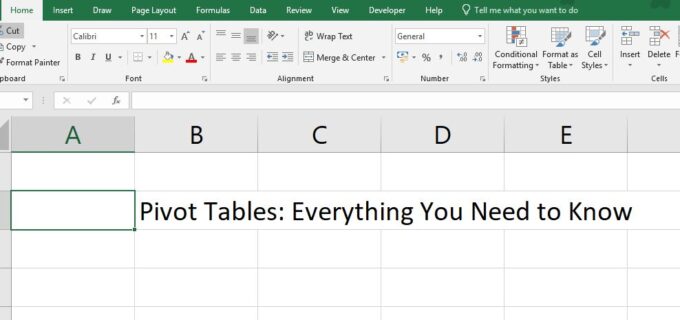
What are Pivot Tables (AKA Pv Table)?
Pivot Tables, also known as Pv Tables, are an Excel tool that allows you to organize data in a way that’s easy to understand. You can use data from a spreadsheet or import a database table to access the information you need. Excel is able to connect to external sources such as SQL Server tables, Azure Marketplace, Office Data Connection (.odc) files, XML files, Access databases, and text files. Making a Pivot Table won’t alter your original data in any way, but instead will arrange it into a tabular format that makes sense and is easier to read than the original spreadsheet.
The Advantages of Using Pivot Tables
The main function of Pivot Tables is to help you organize large quantities of data in a way that’s quick to analyze. You can filter and sort groups into a table that’s more user-friendly than a raw data set or spreadsheet. Pv Tables also make it easy to expand or collapse rows and columns to narrow down your results, giving you a more detailed picture of important data while cutting out unnecessary background noise.
Not only do Pivot Tables make it easier for you to track data more effectively, but they also make it easier to present information. Whether you’re speaking to family members, co-workers, or supervisors, Pivot Tables give a clear and concise picture of your data that’s easy on the eyes.
If you’re not happy with the layout of your Pivot Table, Excel makes it easy to manipulate and reformat information. Not only can you sort, filter, and group data. But you can also add, rearrange, remove, or change the order of fields. You can also easily change the Pivot Table form, choosing between Compact, Outline, or Tabular.
Tables are in compact form by default, but this may not suit your needs if you want headings for Row fields. If this is the case, you can switch your Pivot Table to Tabular Form, which displays one column per field and provides space for field headers, or Outline Form, which displays subtotals at the top of every group.
Creating Recommended PV Table
Pivot Tables are easy to make with just a few clicks of a button. If you’re new to Excel or Pv Tables in general, you may want to start out using Recommended Pivot Tables. This feature automatically comes up with a layout to match your data set. If you aren’t pleased with the final result, you can always experiment by tweaking rows and columns. To create a Recommended Pivot Table:
- Click on any cell in your original data set or table range.
- Go to Insert > Tables > Recommended Pivot Table.
- Excel analyzes your data and presents you with several options based on the categories it detects in your data.
- Select whichever table looks like it will best suit your needs. And then hit OK to create a Pivot Table on a new Excel sheet.
The Recommended Pivot Table feature is a relatively new one, introduced in 2013. It’s only available for users that have the Office 2013 suite or above. If you have an earlier version of the software, you’ll have to create Pv Tables manually.
Manually Creating Pivot Tables
Creating a Pivot Table manually is just slightly more complex than making a Recommended Pivot Table. In addition, it gives you more control over your end results and only takes a few more steps. Here’s how you can manually create a Pivot Table to display your data:
- Click on any cell in your original data set or table range.
- Go to Insert > Tables > Pivot Table.
- A box will pop up displaying the Create Pivot Table dialog. You can select and name a range of Excel cells, or import from an external data source. If you want to analyze multiple tables at once, check the “Add this data to the Data Model” box at the bottom of the popup screen.
- On this screen, you can also choose whether you want your report to be opened in a new sheet or an existing worksheet. If you choose to place your table in a current worksheet, you need to select both the file and the cell where you want your Pivot Table to be stored.
- Click OK, and you’ll see Excel create a blank Pivot Table and display the Pivot Table Fields list. Here, you’ll select the checkbox for any field you want to add to your Pivot Table.
Using Pivot Tables
Once you’ve finalized the formatting of your PV Table, you can take things one step further. You can turn it into a Pivot Chart.
This gives you an even more powerful way to display data. Especially if you’re planning on using it in a presentation. Pivot Charts add visualizations to data in the form of a graph or other chart type.
This makes it easy to summarize data and spot trends and patterns over time. Pivot Charts automatically update when you adjust your Pivot Table.
Conclusion
Excel is a powerful tool both at home and in the office, but datasets and spreadsheets can get confusing. Pivot Tables help you to make the most of your data. It allows you to eliminate unnecessary information and highlight what’s important to you or your business.
By using Pivot Tables, you can quickly come to conclusions and make informed decisions based on large caches of data. Pivot Tables also make it easy to wow bosses, coworkers, and investors during presentations.
Follow the steps laid out in this article. Spare yourself from a headache by effortlessly organizing and analyzing large data sets using Pivot Tables.
Whether you’re keeping on top of your home life or climbing the corporate ladder. Pivot Tables can come in handy when analyzing and presenting data.
