If you need to include multiple lines of text within a single cell of a worksheet, you can start a new line in Excel cell by using a line break. This will allow you to organize the information in a more structured and easy-to-read manner. Using this feature, you can avoid cluttering the cell with too much text, making the content more visually appealing and effective.
Start a New Line in Excel Cell in Windows
To start a new line in Excel cell on Windows computers hold down the Alt key while you press Enter. It’s the keyboard shortcut Alt+Enter.
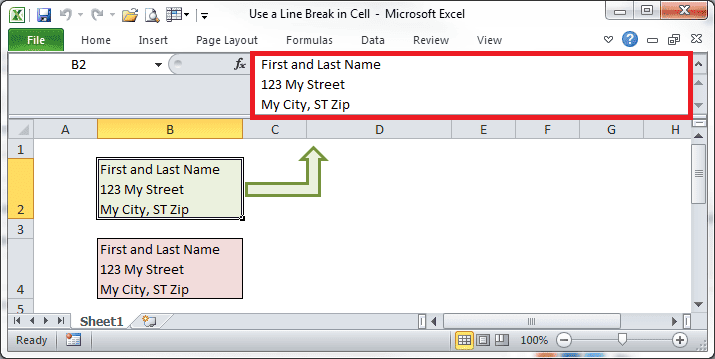
Start a New Line in Excel Cell in Mac OS
Add a new line in Excel cell on Mac computers by holding down the CMD (command) key and Option Key, while you press eEnter. It’s the keyboard shortcut Cmd+Option+Enter.
In the newest Excel 365 for Mac, you can also simply use Option + Enter.
Start a New Line in Excel Cell in Office 365 Online App
To start a new line in Excel cell in free Office 365 app:
- on Windows computers is hold down the Alt key while you press Enter. It’s the keyboard shortcut Alt+Enter.
- on Mac computers is hold down the Option key while you press Enter. It’s the keyboard shortcut Option+Enter.
Start a New Line in Excel Cell in iPad iOS App
You can also insert a line break and start a new line in a cell on free Excel App in iPad:
- Open a numeric keyboard by tapping the keyboard toggle button.
- Then press and hold the return key to view the line break key, and then drag your finger to that key.

Note: It’s not possible to start a new line in Excel cell on iPhone.
A Potential Problem with Using Ctrl+Enter in Excel
The line break is the character code 10. While invisible to the eye in Excel, this character may create problems when exported into a database system by prematurely starting a new record every time it’s encountered.
If you have multi-line text in an Excel cell and don’t have ‘Wrap Text’ enabled, the cell will display the text on a single line, obscuring any additional lines. The cell’s height won’t adjust to show the hidden lines, and they will not be visible unless you either enable ‘Wrap Text’ or manually increase the cell’s height and width to fit all the content.
To prevent this and ensure that all lines are visible:
- Select the cell(s) with multi-line text.
- Right-click (or Option-click on Mac OS) and choose ‘Format Cells’.
- Under the ‘Alignment’ tab, check the ‘Wrap Text’ box.
- Click ‘OK’.
This will automatically adjust the row height to display all lines of text within the cell.
Start a New line in Excel Using a Formula
To start a new line in an Excel cell using the CHAR function, you can use CHAR(10). This function returns the line feed character, which is the newline character in Excel. To apply this in a cell, you can concatenate text strings with CHAR(10).
For example, if you want to combine two text strings “Hello” and “World” in the same cell but on different lines, you would use the formula ="Hello" & CHAR(10) & "World". Make sure to enable ‘Wrap Text’ in the cell format settings for the newline to be displayed.
This technique is particularly useful for creating well-formatted and easy-to-read long text entries within a single cell, like addresses, lists, or multi-part text where each part needs to be distinctly separated.
You can also use the CHAR function with data from multiple columns in Excel, you can concatenate the contents of these columns while inserting a line break between them. Here’s an example:
Suppose you have data in columns A and B that you want to combine into a single cell with a newline:
- Column A contains first names (e.g., “John”)
- Column B contains last names (e.g., “Doe”)
You can combine these names into one cell with a newline using the formula:
=A1 & CHAR(10) & B1This formula will result in “John” on the first line and “Doe” on the second line within the same cell.
This approach is useful in scenarios where you need to present data from different columns in a more readable format within a single cell, such as combining addresses, descriptions, or any multi-part information.
Using Extra Spaces to Create a Line Break (Not Recommended)
I’ve seen Excel users who don’t know about this shortcut so they try and make the lines wrap inside the cell by providing extra spaces between words. Adding spaces may provide a worksheet cell that looks nice and correct, but an export will also include those extra spaces. (See the formula bar below)
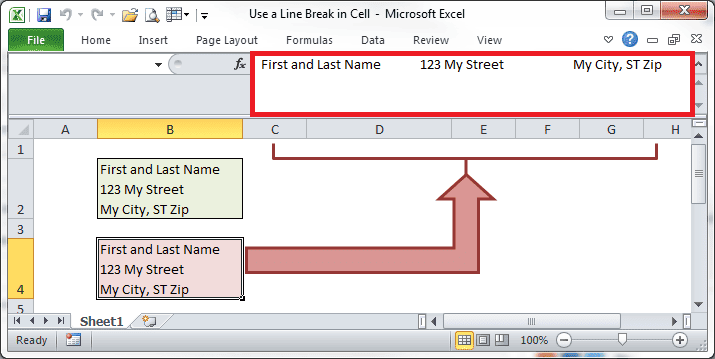
Another problem with adding extra spaces is that, when the column width changes it can provide an unpredictable alignment. By looking in the formula bar you can see if there’s a proper line break (fig 1) OR extra spaces that might be problematic. (fig 3)
Expanding the Formula Bar
The formula bar typically doesn’t show more than one line. In the two figures above the formula bar has been expanded. You can do this with the keyboard shortcut Ctrl+Shift+u, which you’ll probably never remember, or you can select the drop-down arrow at the right side of the formula bar.


alt-enter is not giving me a line break in excel 2011, nor is Alt-return, or any combination of ctrl, shift, command keys.
Your right. In Excel versions for Mac, 2008 and 2011, you have to hold the Control and Option keys, then press Enter. It took me awhile to figure that one out.
Thanks for the comment.
I just want to correct Gregory: in excel 2011 for mac, if you want to enter a new line in a cell, you need to hold both “Control” & “Command” keys & press “Return” (not “Option” key).
Strangely enough both of those keyboard combinations work for me in Excel 2011: Ctrl+Option+Enter or Ctrl+Cmd+Enter
In Excel 2011 Help, there’s a Keyboard Shortcut list in Help, under the category for Entering Data on a Sheet, you can find that to “Start a new line in the same cell” the keyboard shortcut is CONTROL+OPTION+RETURN which is where I got my information.
Seems like Cmd+Alt+Enter works fine.
Alt and Option are the same key on a Mac, so yeah.
Thanks! Not being able to do this was drving me crazy!
Which key is the one that is being referred to as “command”?
It’s next to, and on both sides of the space bar on a Mac keyboard. It also has the word command printed on the key.
HELP. I have a list of abbreviation & Acryonyms and the word(s) for that abbreviation.
Can anyone help me with trying to get a new line into a formula?
my currently formula is:
=UPPER(B2)&”: “&B2&” is a data modeling abbreviation/acronym for “& PROPER(A2)
“AI: ai is a data modeling abbreviation for Ab Initio”
Examples (in 2 different columns):
accept = acpt
accounts payable = ar
I need to create a title then a sentence.
ACPT:
acpt is a data modeling abbreviation/acronym for Accept.
——new cell—————–
AR:
ar is a data modeling abbreviation/acronym for Accounts Payable.
——new cell—————–
etc.
The character code for the line feed is CHAR(13) but that won’t force a line feed in a formula. The best I can tell you now is to use your existing formula, then copy and paste as values, then go into each cell and manually use ALT+Enter to force a line feed within the cell.
Use vbNewLine (constant in VBA code – check Miscellaneous constants in VBA Help) – it is system dependent (different in Mac and in PC). However, it won’t work unless you set word wrapping in cell format (the same is true for line break inserted by using keyboard, e.g. Alt-Enter) – you’ll see this non-printable character as a small box (Win), with test wrapping on you get new line and no strange characters.
Alternatively use various combinations of vbCr and vbLf to test/see what works for your system (of course text wrapping must be on), e.g. char(13) & char(10):
function test_CrLf()
test_CrLf = vbCr & vbLf
end function
Hi,
I could not figure out, yet, how to produce cvs files that are suppose to contain several lines with in one value (cell).
Actualy i usse java to export my csv-file, tat works fine, but without he ablility of giving excel 2010 the correct hint to have that certain values with new lines. Always excel thinks it would be a new row.
I already tried using ‘\r’ instead of ‘\n’ wih in he value.
I am workig on a Windows 7 System
can you give a woking excample record how it is supossed to look like?
Thanks a lot in advance and best regards
Takidoso
I’m afraid I don’t know how to create a new line within a cell in a CSV file.