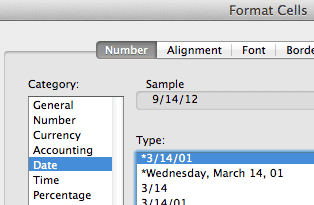I recently saw a spreadsheet with the following function =LEFT(A2,8) where cell A2 was equal to 08/06/12 12:23 PM. The user was trying to extract the Date from the Date-Time value. The problem for me was that the LEFT function returns a “text” value. Excel is good at recognizing text values that look like dates, as Dates, but why not use a formula that returns a numeric value?
My reflex was to enter the following formula =DATE(YEAR(A2),MONTH(A2),DAY(A2)) and get a proper Date value. You can tell the difference because, with no cell formatting, a Text value is left-justified in the cell, and a Date value is right-justified in the cell, meaning that it’s a number.
I got to thinking later that there’s a simpler formula to extract the Date from a Date-Time value, which is =INT(A2). After you enter this formula, the cell formatting needs to be changed to a Date format.
Why Does the INT Function Extract a Date?
All Dates, Times, and Date-Times are know as serial numbers in Excel. You don’t normally see the underlying serial number. A Date-Time value like 9/14/2012 8:43 AM looks like that in the cell AND in the formula bar.

Only when you change the cell formatting to General do you see the Date-Time serial number. The integer portion is the date serial number and the fractional part is the time serial number.
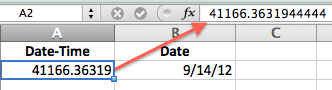
This is why the INT function will work to extract a Date from a Date-Time value. The integer value is a date serial number. The trick is to change the cell formatting to a Date format so that Excel will show you the Date.