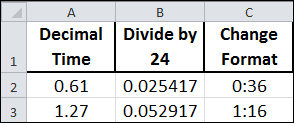
Introduction
In the versatile world of Excel, converting a decimal time value into minutes and hours is a straightforward process, especially when dealing with time values that are less than 24 hours. Whether you’re tracking work hours, scheduling events, or analyzing time-based data, efficiently converting and understanding these time values is crucial.
This guide is designed to help you master the art of converting decimal hours into a more understandable hours and minutes format in Excel, a skill that is particularly useful in various real-life applications. By exploring the nuances of this conversion process, you’ll be equipped to handle time-related data more effectively, enhancing both productivity and accuracy in your work.
Understanding Time Representation in Excel
In Excel, time is represented uniquely, a concept crucial to understanding for effective data management. Excel treats time as a fraction of a day. In this system, one day is equivalent to the number 1. Therefore, an hour, being 1/24th of a day, is represented as approximately 0.04167 (1/24).
This decimal representation extends to minutes and seconds, where each minute is 1/1440 (since there are 1440 minutes in a day) and each second is 1/86400 (as there are 86400 seconds in a day). Understanding this fundamental principle is key to accurately converting, calculating, and manipulating time values in Excel.
Step-by-Step Decimal to Time Conversion
Here are three simple steps to convert decimal to time.
- Enter the Decimal Time: Begin by entering the decimal time value into a cell. For example, 5.75 hours, which represents 5 hours and 45 minutes.
- Divide by 24 to Convert to Excel Time Format: To convert this decimal hour into Excel’s time format, divide the decimal time by 24 (since one day equals 24 hours in Excel). Use the formula
=A1/24if your decimal time is in cell A1. - Change cell formatting to Time (h:mm): After applying the formula, the cell might display a decimal. To see this as a time, format the cell: right-click the cell, choose ‘Format Cells’, select ‘Time’, and choose your preferred time format.
To change the cell format use the keyboard shortcut ctrl+1 to bring up the Format Cells dialog box, select the Number tab, click Time, and then select the h:ss format as shown below.
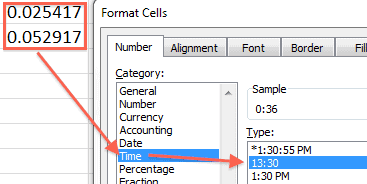
If you have a lot of conversions then one column for the decimal values and another column for a formula dividing by 24 will suffice. Just change the formatting for the second column. The example above shows three columns for illustrative purposes and is not very practical.
Obviously, a conversion can be done in one cell if you:
- Enter a formula into a cell with a decimal value divided by 24 (=0.61/24)
- Format that cell to h:mm
If needed, you can also extract hours and minutes separately. For hours, use =INT(A1) and for minutes, =(A1-INT(A1))*60.
Convert Decimal Hours to Time in Real-Life Examples
- Tracking Work Hours and Calculating Payroll:
- Formula:
=A1/24(convert decimal hours in A1 to time) - Example: An employee works 8.5 hours. Enter
=8.5/24, format the cell as time, and it shows 8:30 hours.
- Formula:
- Project Management and Time Allocation:
- Formula:
=(A1-INT(A1))*60(converts decimal hours in A1 to minutes) - Example: A task takes 1.75 hours. Use
=(1.75-INT(1.75))*60to find it takes 45 minutes.
- Formula:
- Analyzing Time-Based Data in Research or Studies:
- Formula:
=INT(A1)(extracts hours from decimal time) - Example: Research activity logged for 2.25 hours. Use
=INT(2.25)to identify it lasted 2 hours.
- Formula:
- Pilot Logbook Time Conversion:
- Pilots often log flight hours in decimal but need them in hours and minutes.
- Formula:
=A1/24, and=(A1-INT(A1))*60 - Example: A flight logged as 3.5 hours. Enter
=3.5/24for the total time and=(3.5-INT(3.5))*60for the minutes portion, showing 3 hours and 30 minutes.
Conclusion
Mastering the conversion of decimal hours to time values in Excel is not just about handling numbers – it’s about making sense of time data in a practical, efficient manner. Whether for personal time tracking, professional project management, or detailed data analysis, this skill is invaluable. By following the steps outlined in this guide, you can transform raw decimal time data into a more accessible and understandable format. This capability will not only enhance your proficiency with Excel but also provide you with a more intuitive understanding of time-related data, ultimately leading to more informed decisions and effective time management.
And remember, this only works properly for decimal values less than 24 hours.

How can I convert decimal value bigger than 24 hours? For example, how do I convert 45.5 hours into format 45:30 ???
That’s always a hard one. I had to look it up again here.
Essentially you divide the number (45.5) by 24, then change the cell formatting to a custom format [h]:mm and Excel will do the work for you. (Putting the h inside brackets means the time will be cumulative.)
Thank you very much indeed! I could not find this detail (the function of the brackets) anywhere.
Hello,
I am trying to find a solution for a problem with time calculation.
I want to find how many days and hours will a trip last at different speeds (and then add this value to a starting date to otain an ETA, but this is easy).
Until now I simply divided the distance by the speed and then by 24, but this works only to distances/speed that led to trip duration inferior to one month.
With duration superior to that value the formula only returns values that exceed the 30 days.
You can hav an example by dividing 10’000 miles by a speed of 5 knots. Result is 200o hours which is 83,3 days. If I fromat that in a dd”d” hh”h” format it returns 23d 08h.
Maybe the problem is only the formatting, but I would like to be able to obtain 83d 08h.
How can i do that?
Many thanks in advance
Luis Serpa
This will fix your problem.
=INT(2000/24)&”d “&TEXT((2000/24)-INT(2000/24),”h”) & “h”
and give you 83d 8h.
Many thanks.
Sorry, only now did I try your solution, but it does not work: the result is text, and it is not possible to do any calculation with it.
I’m trying with IF function (IF value > 30 then…) but it seems too heavy a solution. There should be a simpler way.
Thanks
Luis
Start time is 07:30
End time is 16:00
Lunch hour is .5
I need the forumla using these time formats for how many hours worked.
So far, I have this: =TEXT(B2-A2,”h:mm”)
Which is working… until I tried to put in the minus .5 for lunch.
Thanks so much!
Assume cell A2 = 7:30 and cell B2 = 16:00 then lunch time should be in the same unit of measure. Instead of using decimal hours for lunch, 0.5 hours, you should use the same time format 0:30. Assume that in cell C2 you enter 0:30, then a formula in cell D2 would be =B2-A2-C2 and would result in 8:00. End time minus start time minus lunch duration (in time format h:mm) equals hours worked.
Hi Gregory…
I was not “allowed” to change the .5 and they have kept their formula “hidden” or “locked” somehow. When I did try the :30 it wasn’t working anyways.
HOWEVER, when I added the “0” in front bazinga! it works! 😀
Thank you very much for your help! And “they” will just have to deal with the change! LOL
Oh, Ok, so what happens when I use this formula my calculation of hours is kept in the time format. So, 8.5 hours shows up as 8:30 and that is not what I am required to have.
I am trying to format those specific cells to show the 8.5 but I am not figuring it out yet.
If you have anything further to suggest that would be great!!! 🙂
Just to recap, I need to calculate the amount of hours:
A1=Start Time 07:30
B1=End Time 16:00
C1=Lunch is .5 (half an hour)
D1=Number of hours worked is: ??.??
D1 = (B1-A1)*24-C1
THANK YOU !!!
WOW, you have just saved me SO much time!
Random question,
Can one set up a cell to receive 4 digits and have those digits convert to the hh:mm format after pressing enter?
For example, I enter in 1635 and the cell reads 16:35, Or I enter in 0957 and the cell reads 09:57
Thank you for your help.
-Stav
It is possible if you write some VBA code to handle the complexities.
I had another reader leave a comment about entering 3 or 4 digits for military time, leaving out the delimiter (:) and calculating the difference between End and Start times. I sent him a spreadsheet with all the calculations that you have to go through to make this work. It’s not difficult, just detailed.
So advancing that idea one more level by having VBA recognize input for cells in a particular column, and then making a transformation to regular time format is not that difficult. Just detailed and involved.
You’ve given me an idea for a couple of blog posts. Thanks.
Do you mind linking me to your blog if you plan to share a solution using VBA code. I am very interested in learning a solution for my issue.
You can subscribe to my blog on the main page. When I write this post, I’ll email you the link.
I would like to conver 2:31 (2 hrs 31 minutes) into minutes and then divide by number of calls to find average time per call. How do i convert number to minutes?
Assume that 2:31 is in cell A1 and the number of calls is in cell B1, which the value is 10 for this example. The formula you want is:
=(A1*24*60)/B1
and make sure you cell formatting is General. The formula returns 15.1 minutes per call.
The 2:31 is multiplied by 24 hours/day and 60 minutes/hour to convert to 151 minutes. You can also use 1440, which is the number of minutes in a day (24 X 60). Then you simply divide by number of calls to get minutes per call.
Guys,
I used your procedure for Calculating Hours Between 2 Dates and Times… easy… Now I’m using your Convert Decimal Hours to Time in Excel, but I have some ranges with more than 24 hours, so as you mentioned, it doesn’t works properly… there is a way to make it work with more than 24 hours?
Change your cell formatting to add a square bracket [] around the h in the time format. Here’s how: In the Format Cells dialog box (CTRL+1 on a PC and CMD+1 on a Mac) click the Number tab, in the Category box select Custom, then in the Type: box enter [h]:mm and the hour will accumulate past 24 hours.
You are the man Greg… works perfectly.. THX!!!
Hi Gregory,
I am learning Excel and need help on calculating the total time (hours and minutes) worked in a day.
For example: Start time was 8:50am, End time was 3:28pm
Thank you so much,
Deb
Assume 8:50 AM is in cell A2 and 3:28 PM is in cell B2. If you put the calculation =B2-A2 into cell C2, the only thing left is to select cell C2 and bring up the Format Cells dialog box (keyboard shortcut CTRL+1 on a PC and CMD+1 on a Mac) then click the Number tab, and in the Category box select Time, and finally choose a format like 13:30 which has no AM or PM associated with it. The result will be 6:38 and is the result you are looking for.
Hi Gregory,
Unfortunetly when working on Excel I put time using decimals. Eg. 17.25 was actually meant to be 17 hours and 25 minutes. Now when I try to convert that into the hh:mm:ss format in excel I’m getting 17:15:00 instead of 17:25:00.
Is there a way to read the decimal in excel as the minute value only?
Thanks.
Hi Gregory,
I kept looking for the answer and I Got It… it is =DOLLARDE(A1,60)/24 for the value in decimal in A1 using the cell format [h]:mm:ss.
Thanks anyway 🙂
Don’t know about the formula you found, but his will work as well.
=TIME(INT(A1),MOD(A1,1)*60,0)
Cheers.
I’ve read everything here and can’t find an answer for my problem. I have created a format (00\:00) to enter my time in a cell. This allows me to simply enter a number without having to enter the colon. My problem is I can’t figure how to calculate this as time. Example: 0945-1800=8:15 but it calculates out as 8:55 because it is simply subtracting. Can you tell me, how I can make it calculate as hours.
Assume 0945 is in cell A1 and 1800 is in cell B1. You have to divide by 100 and then get the integer and fractional part. In cell A2 enter the formula:
=INT(A1/100)+MOD(A1/100,1)*100/60 which will return 9.75
In cell B2 enter the formula =INT(B1/100)+MOD(B1/100,1)*100/60 which will give you 18.
And finally in cell C2 enter the formula:
=(INT(B2-A2)+(MOD(B2-A2,1)*60)/100)*100 to convert back to your original format, which returns 815 as the answer.
Hi! I need help badly. How can I have 13:15 PM in excel?It doesn’t have a PM on it.. Just 13:15
You either get 13:15 which is military time and doesn’t have PM or you have 1:15 PM. Both formats are controlled in the Format Cells dialog box. Use the keyboard shortcut Control+1 on a PC or Command+1 on a Mac to bring up the dialog box. Then select the Number tab, and in the Category box select Time. Then in the Type box pick the format that best suits your needs and click OK.