You can pin documents to the recent file list in Excel 2007 so they stay on the list and are easily found. Select the Office button to see the list of Recent Documents. Click the gray pin next to a document and the pin turns green and “pins” the document to the list.
It’s great for a document used infrequently and the file name and location seem to be figments of your imagination.
In Excel 2010 select the File menu and you can see the list has been renamed to Recent Workbooks. They’ve added a Recent Places list that allows you to “pin” folders. When you click a pin in either list, it turns blue AND moves to the top of the list.
Pinning documents, workbooks, or places reduces mouse clicks and is a valuable memory aid. Good things in my book.

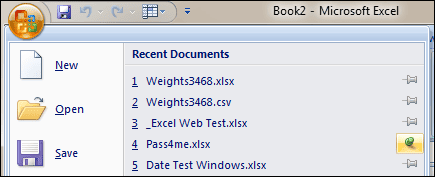
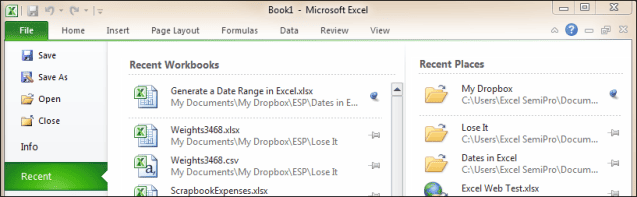
SUPER and THANKS! I have Win7/Excel 2010 and I have noticed that the pinned/recent list do not match!> WHY? SHOULD THEY!?
🙂
When you right-click the Excel icon on the Windows Task bar, a Recent list appears. This list seems to be independent of the Recent Workbooks list on the Excel File page, which can have a combination of recent files and those files that you have “pinned.”
I think the Recent list on the Windows task bar that shows when you right-click the Excel icon is more effective. Should they be the same? Good question. For me, I like the differences. But that’s just me.
I used the right click on the Excel option on the Windows task bar that shows the recent list. You were also able to pin those documents that you used frequently to last list. But when I returned from the thanksgiving break my pined list was no longer available when I right clicked on the icon and I cannot figure how to get that feature back. Help I really liked that feature.
This is actually a Windows feature. There is some help available if you press the F1 key to bring up the Help menu, and type in “pinned programs.” like I did. The recently used files are referred to as a “Jump List” and comes up second in the search results. Or you could search in Windows Help for “Using a Jump List to open Programs and items.”
This topic has several links you can use to (hopefully) figure out the problem. There’s even a link to the Windows website that shows a video.
Hope this helps.
How do I change the view of Recent Workbooks? I just want to see a simple list, not a great big Excel Icon that takes up room so I can’t see as many files at one time.
@Colleen, I don’t know how to get a simple list. Sorry. I have 25 files showing, all with Excel icons, but they are the HUGE variety.
Hi,
I work in different offices during the week so I use a usb device which has all my excel spreadsheets on it. The device crashed and now I can’t get to the files but since I send out end of the night emails from home, I see them in on my recently used files in excel. I keep getting a window that says file can not be found and that it may have been renamed, move or deleted. Please help 🙁
If you didn’t backup your USB drive then you’ve most likely lost your files. However, you can take your USB drive to Best Buy and see if they can recover any of those files. It will cost, but if you have no backup files this might be a good option.
Excel will show recently used files, but if the files are not located there, then you get an error message.
One other option is if you have emailed any of those files, check your email Sent folder. The file will most likely be attached to the email and stored on your email server. Just download the file, or if you can’t do that from your Sent folder, then forward that email to yourself and then download the file.
Same thing if you have received an excel file by email. The email server stores the file and you can download it again.
Going forward, you should checkout Dropbox and get a free account that gives you 2GB of free storage. Sometimes Dropbox can’t be used in an office environment, but each night you can copy your files from your USB drive to your Dropbox folder and they will be safe on your hard drive, and on Dropbox’s servers where you can reach those files from any PC.
You should always have a backup copy of your working files, regardless of where you keep them. Unfortunately, we all learn this the hard way.
Hope this helps, and good luck.
Thanks for the quick answer