Being a long standing Excel user and an avid Apple products consumer, I downloaded the new Microsoft Excel iPad app in April 2014 and quickly found out that you can’t do anything of substance until you pay a subscription fee. After looking at the available options I decided to purchase the Office 365 Personal yearly subscription, which is $69 + tax USD. It comes with full access to all Office iPad apps, OneDrive document storage in the cloud, and allows me to install the latest Office applications on a PC or Mac, which I haven’t done as of yet.
Here is Microsoft’s official blurb on what you get:
Office 365 Personal enables you to install the latest full desktop version of Office applications, including Word, Excel, PowerPoint, OneNote and Outlook, on 1 PC or Mac, in addition to 1 Windows tablet or iPad — so you can use all the features offline as well as online. You can also install Office on multiple smartphones.
I’m tempted to use my PC because I get to install Office 2013, which I don’t have, as compared to using Office 2011 that I already have on my iMac. But Microsoft is bringing out Office 2014 this year and I’ve decided to wait and see how they incorporate this version into Office 365 Personal. But I digress.
Excel on the iPad
The Excel app is more intuitive and much better than I imagined it could be. I’ve tried to use Numbers, but frankly it always feels like an alien designed it. I’m glad Microsoft held off until they “got it right” for the iPad.
I created a spreadsheet to document my vacation expenses and used it for a week to make entries. The file is saved automatically to OneDrive in the cloud were I can access it with the Safari browser on my iMac or my wife’s MacBook Air – or any browser for that matter. I can even view or modify the spreadsheet using the Office Mobile app on my iPhone.
The Ribbon menus are straightforward, albeit a little sparse in functionality. Yet the popup and shortcut menus help to increase that functionality, as you shall see in the following example.
I wanted to enter the current date into the aforementioned spreadsheet, but didn’t have a calendar handy so I entered the TODAY() formula. I needed to Copy and Paste as Values, but couldn’t find the Paste as Values functionality on the Ribbon. As it turns out, it was relatively easy to find.
When you enter an equal sign into a cell a list of formulas appears in a popup menu, which is similar to the desktop version of Excel. I tapped on TODAY() and hit the return button on my keyboard to enter the formula into the cell. Easy-peasy.
To copy the formula just tap the cell, a popup menu appears, and then you tap Copy. A moving rectangle on the cell border lets you know there is a copy value in memory.
Pasting the formula as values is not readily apparent, but easily discovered. Just tap the cell, then tap Paste from the popup menu. Notice the paste format icon at the bottom right corner of the cell – very similar to the desktop version on Excel.
Tap the paste format icon to bring up a menu where you tap Paste as Values and BOOM, you’re done. The screen shot sequence below shows what I’m talking about.
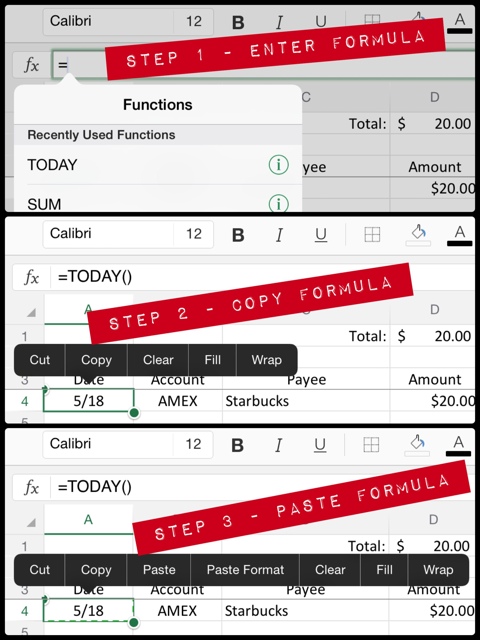
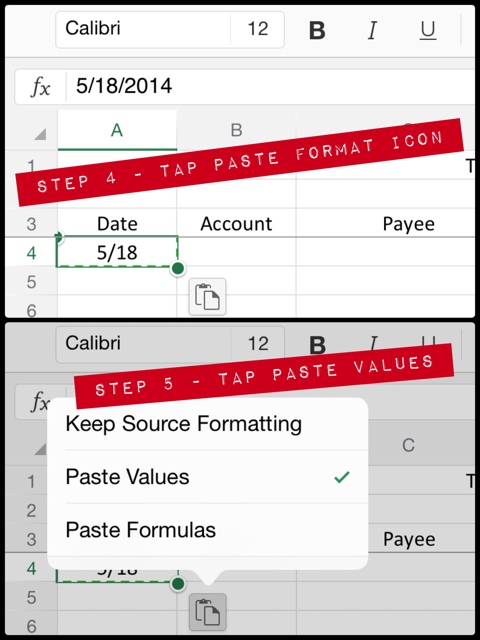
If you use Microsoft Excel, especially on a PC, this is the app for you. The look, feel, and functionality will be very familiar. The only problem is deciding if you need full functionality of the app and will purchase a yearly subscription to get it.
Note: I type on a Logitech Ultrathin Keyboard Folio for iPad Air![]() (affiliate link) when I’m using the Excel app on my iPad, which increases the screen real estate immensely by not having an onscreen keyboard. The added benefit is that keyboard shortcuts work similar to the desktop version of Excel 2011 for Mac.
(affiliate link) when I’m using the Excel app on my iPad, which increases the screen real estate immensely by not having an onscreen keyboard. The added benefit is that keyboard shortcuts work similar to the desktop version of Excel 2011 for Mac.

Great detailed tutorial. Thanks for sharing.
You might consider upgrading your Office 365 subscription. I forget exactly what I bought, but it’s about $100 per year. For that you get five (5) downloads each of the desktop and iPad versions. We have a bunch of computers and mobile devices here, so that’s a real bargain for us.
BTW, the desktop downloads are the whole Office suite (including Access). Usual disclaimers with one exception. I was once a Microsoft stockholder, but that ended about five years ago. My wife and I still own a bit of Apple stock.
I have a “first look at Excel for iPad” on my website.
Best,
Tony Lima
I’m not ready for an Office 365 upgrade just yet, but have my eye it on for the future. I looked at your “first look at Excel for iPad” review. Try using a bluetooth keyboard, you’ll be amazed at how much real estate you have on the screen, you won’t want to go back.
Have several Bluetooth keyboards, lack time!! Thanks for the incredibly fast response.
Best,
Tony
This was very helpful. Thank you!
hi & thanks a lot, gregory, for this post. it’s almost the answer to my dreams. i should say that i’m a complete newbie to excel & even more to the ipad version.
in excel i use a lot the ‘insert current time’ shortcut (ctrl + shift + ;); the closest i’ve now come to this on the ipad is the TODAY () + enter function which gives me the date and the current time. i could not yet find a function to enter just the time (eg 22:34); is there something like this (ctrl + shift + 😉 shortcut for the unpaid ipad version of excel, that inserts just the current time as a fixed value that doesn’t change?
thanks for any ideas and sorry if this is a stupid question! philipp
You can use the =NOW() function formula in a cell, then format the cell to show only the time.
It’s a volatile function so the time will change as you do different things in Excel, like enter a value in any cell or add a different formula somewhere else.