Sorry if I get transfixed by shortcuts in Excel 2011, but they are a vital part of how I use Excel and so much different than Excel for Windows, so anything that helps the learning curve is worth the effort. In looking for something else, I discovered you can change the keyboard shortcuts in Excel 2011, but the benefit for me is that every shortcut is listed by menu function.
Why that’s important is that in Excel 2011 they left the old menu with the new Ribbon, and this creates a common reference between the Windows and Mac versions of Excel. To see shortcuts in Excel 2011 go to the Tools menu and select Customize Keyboard. (Works in Excel 2008 too.)
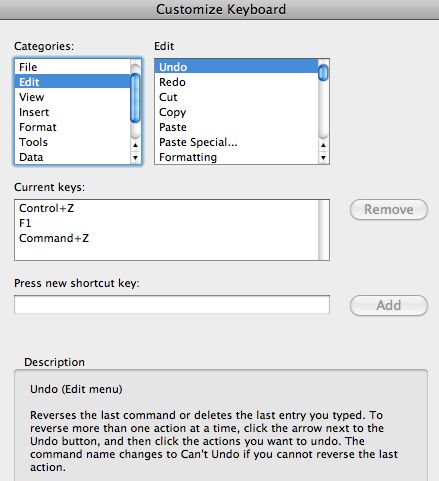
You’ll notice the Categories correspond to the Menu, and the right-hand pane shows the items within the selected category. In the picture above I’ve selected the Edit menu and Undo is selected in the right-pane. The Current keys assigned to the Undo action are shown as Control+Z, F1, Command+Z. (Now I know why F1 doesn’t work for bringing up the Help system.)
Checking for a Redo shortcut (in the picture below) shows none listed. I added a shortcut key for Redo by clicking in the box Press new shortcut key, which activated the Add button, then pressed the keyboard combination Control+Y, then clicked Add. Underneath the shortcut key box you see some text that shows the Currently assigned key.
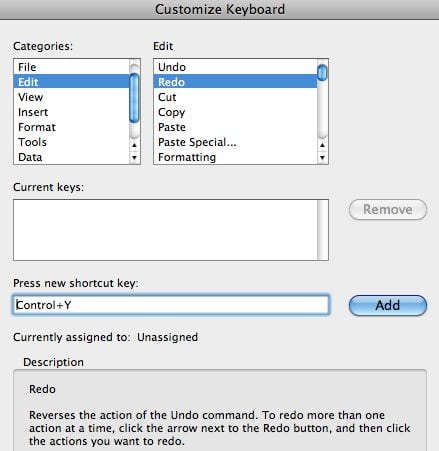
I tried to add another shortcut key, Command+Y, but the currently assigned key was Repeat. So I didn’t add that shortcut. But that left me thinking, “Is Repeat and Redo the same?” (Something for another day.)
Anyway, you can peruse the different menu items and look for shortcuts, or the lack of, in this Customize Keyboard dialog box. I learned that to increase the font size one size larger, the shortcut Command+Shift+. will do the trick and Command+Shift+, will take the font size down one level. Kind of handy when adjusting headings for a data table.
To use a keyboard shortcut that’s the same as a default Mac OS X keyboard shortcut, you must first turn off that Mac OS X keyboard shortcut.
- On the Apple menu, select System Preferences.
- Under Hardware, click Keyboard, then click the Keyboard Shortcuts tab.
- Find the keyboard shortcut you want to turn off, then clear the check box.

Command+6 is redo (as well as repeat) in Excel 2011 for the MAC.
In Excel 2010 and all previous versions in Windows, it’s F4 or Ctrl+y for redo/repeat.
But the redo feature on the MAC is not as comprehensive as it is in Windows Excel.
In Windows Excel, for example, you can apply a color background or font color to a cell and then click in other cell(s) and press F4 or Ctrl+y and the action will be repeated. This doesn’t work in Excel for the MAC. Why, Microsoft?
With certain actions, however, Command+6 on the MAC does repeat the previous action; try it with inserting/hiding rows/columns. Where is there documentation on what actions are covered by the repeat capability in Excel for the MAC?
Thanks for the input. I’m not aware of any documentation for the repeat command in Excel for Mac. (Even though that question was probably rhetorical.)
I was very excited when I found this page, and in principle it’s wonderful information – BUT while ALT+T brings up a balloon comment suggesting that you are in the Tools menu and offering to let you continue, going on to select C does nothing at all. I’ve even tried keeping the ALT key pressed, but that just produces one of those “you didn’t mean that, did you?” Windows error beeps.
Have you a further tip which would help here, please?
Sorry for any confusion. Excel 2011 is for Mac computers, which are frustratingly different than the Windows version.
Was very excited to find this page. Thanks for the info. The biggest frustration I’m finding is for ‘insert/delete’ row. I understand how I can create a keyboard shortcut for these commands but I know ‘cmd + I’ is already taken. have you switched it anyway or have you designated another letter for insert row? just curious. I think i’m leaning towards changing cmd + I to be insert row instead of italic because I never will use a keyboard shortcut for the latter. Let me know. Also – do you know of ‘cmd + d’ is already taken as well?
I don’t use insert row very much so I haven’t changed that particular shortcut. I don’t believe CMD+D is reserved for a keyboard shortcut. Control+D works to copy cell contents down. If you assign a keyboard shortcut to one that already exists, Excel will tell you which shortcut you will be replacing. At that point you can cancel if you wish, but you’ll gain the knowledge of that keyboard assignment. Sometimes that faster than looking through all the commands.
I teach a lot of Excel – Windows and Excel 2011 on the MAC and am constantly trying to acquire (and remember) the various keystroke shortcuts in each version. Try these when using Excel for the MAC:
After selecting a row or column, press control+i to insert a new row or column.
After selecting a row or column, press control+d to delete current row or column
Here are a few more:
Press command+shift+x (MAC) or Ctrl+5 (Windows) to apply/remove strikethrough
Press command+shift+z (MAC) or Alt+; (Windows) to select visible cells only
Dear Mr Dennis, your answer is quite helpful and i thank you sincerely for the same. i was thinking whether i can take the liberty to ask you some more questions on similar subject to you. please confirm before i proceed.
—
Thanks and Regards,
S Choudhury.
@S Choudhury, Mr Dennis isn’t associated with Excel Semi-Pro, but if you click on his name in these comments the link will take you to his web site where I’m sure he would be happy to answer your questions.
Regards, Gregory.
Great post! One of my biggest frustrations in excel on a mac is editing a cell as well as anchoring a cell. In windows i can use the funtion keys (i believe f2 and f4) but can’t seem to find it on a mac. Any thoughts?
Here’s some help for F2 and F4, which is frustrating, but survivable.
To edit a cell, you can press control+u on a MAC – it’s equivalent to the F2 key in the Windows version.
Here’s one I got from Apple support. I can’t find it documented anywhere. To toggle the Scroll Lock – Shift + F14. With Scroll Lock on, the arrow keys will not navigate from cell to cell – the only way to move is via mouse or trackpad. This is a PC hangover. Macs have no scroll lock keys (PCs do). It was really frustrating for a few weeks.
Unfortunately my MacBook Pro keyboard doesn’t have an F14 key. Neither does my wireless keyboard, so I can’t test out your tip.
i learn the short cut key
Whilst I was using the shortcut keys to page through an excel file, I have inadvertently pressed a combination of keys and now when I press the / key, it immediately acts as the ‘alt’ key. If the cell has already been used, then the / key works as normal. It only happens when it is used in a fresh cell. I have tried everything I can think of to correct my mistake, can anyone help me please?
The / key is an old Lotus 123 menu key that Microsoft Excel adapted as a “navigation key” to help smooth the transtion for Lotus 123 users, “back in the day.” Anyway, if this setting is checked, the / key would act like pressing the Alt key. I’m not sure which version of Excel you are using, but you are looking to un-check the Transition Navigation Keys box. Here’s how you get there:
In Excel 2003 choose Tools > Options and click the Transition tab, then under Settings you’ll see the Microsoft Office Excel menu key and the default is /. Underneath this is the Transition Navigation Keys box, which should NOT be checked.
In Excel 2007 choose the Office button > Excel Options then click the Advanced tab and scroll down to the section for Lotus Compatibility.
In Excel 2010 choose File > Options then click the Advanced tab tab and scroll down to the section for Lotus Compatibility.
Hope this helps.
Please, is there a macro or a way we can import all windows keyboard shortcuts into the Mac excel system. I would pay for this. Great part about office is that the keyboard shortcuts are shared throughout all office programs. Thx.
Alas, I’m not aware of any macro that would remap a Mac keyboard to have Windows shortcuts. The problem stems from the fundamental differences between Windows and Mac operating systems.
Having said that, I have heard of people who use a Windows keyboard on a Mac. The keyboard has been remapped in some fashion. This was mentioned on the last episode of The Talk Show podcast.
I’ve resigned myself to learn the Excel Mac keyboard shortcuts, which take time but can be done. The biggest thing is to change the Mac keyboard settings to recognize the Function keys with one press, instead of having to use the Fn key.
The next thing is to learn the common shortcuts on a Mac in Excel, like Control +U is really the F2 shortcut and Command + 6 replaces the F4 shortcut.
THANK YOU!
I didn’t know you could change the keyboard… a search for Insert Row Keyboard Shortcut brought me here.
The Office suite on Mac is really excellent, being able to deal with these frustrations after a Windows switch just made it a whole lot better.
to insert a cell in excel 2007, I press ALT+I to select Insert menu, then ‘e’ to select ‘cells’, then ‘d’ to select ‘down’. How may I do that in excel 2011 for Mac (i.e. how to insert cells or select menu items using keyboard only ?
Excel 2011 doesn’t have the same menu shortcuts that the Windows version have. There are keyboard shortcuts, which you can view when clicking the top menu. For instance the Format menu shows CTRL+1 for Cells… and that means that shortcut will being up the Format Cells dialog box.
The quickest way to insert a cell is to use the mouse, by right clicking a cell and choosing Insert… from the pop-up menu.
shortcut to merge and demerge cell.
Doesn’t exist, as far as I’m aware.
On my Mac i must turned something off, now my shift and arrow key don’t work right, the arrow key when I go right it moves left. can anyone help.
Thanks
Hi Gregory,
This is very help. Is there a key in Mac where if you press, the tools on ribbon get highlighted. In windows, you keep alt key pressed and it work.
Thanks,
Vinay
Sorry, but no such functionality exists for the Mac.
File under: Strange, yet true.