I have a Lose It! app on my iPhone that automatically backs up data to my web account. The website makes it easy to download reports using CSV files, essentially giving you a file with the raw data.
A lot of programs export data using comma separated values, known as CSV files because of the file extension. CSV files are text files, which are comma-delimited and open directly into Excel.
Open CSV Files with a Desktop Browser
After downloading the CSV file I opened it the easy way: double clicking on the file in Windows Explorer. This action started Excel 2010 and then opened the file. Note: Windows associates the file extension .csv with a default program, which is Excel 2010 in my case.
That said, the file would open with Excel 2007 if it was open at the time I double-clicked the CSV file. The file would also open in Excel 2003 if it was running at the time.
Double clicking the CSV file in Finder on a Mac will start Excel:mac 2008 and open the file.
Open A CSV File with Excel
The following works with the different versions of Excel:
- Select File » Open
- In Excel 2007 select Office button » Open
In the Open Dialog Box:
- Click drop-down for File Type and select Text Files (*.prn,*.txt,*.csv)
- In Excel: mac 2008 click the Enable drop-down and select All Files
- Navigate to the directory where the CSV file is located
- Select the CSV file and click Open
CSV Files, Before and After Excel
Here is what the CSV file looks like opened in a text editor. As you can see below all data points are surrounded by quotation marks. The first two pieces of data, Date and Weight, have a comma between them.
Here is what the file looks like after being opened by Excel. Notice the file name still has the .csv file extension.
At this point I normally save the file as an Excel workbook. That’s File » Save As and in the File Type box, choose Excel Workbook.

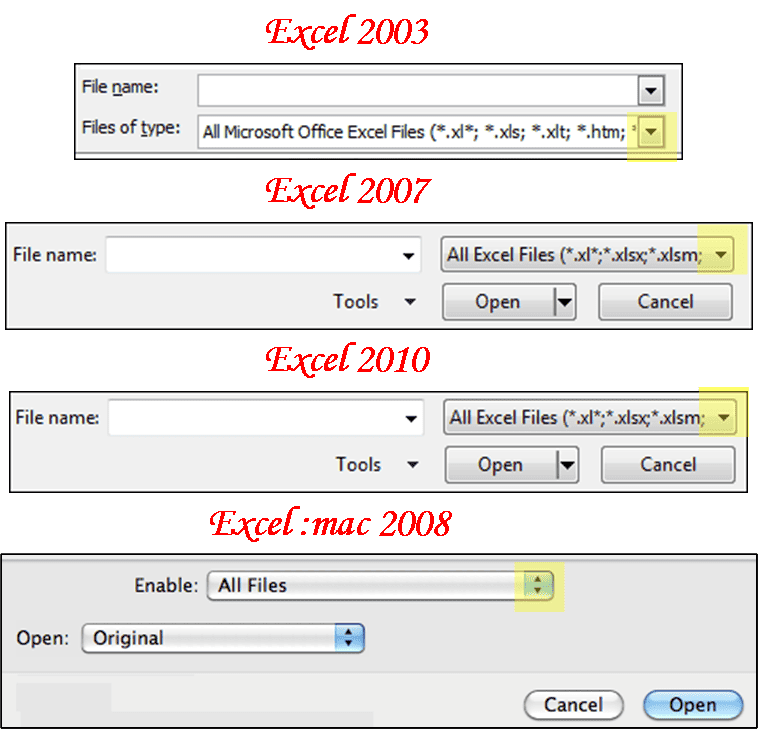
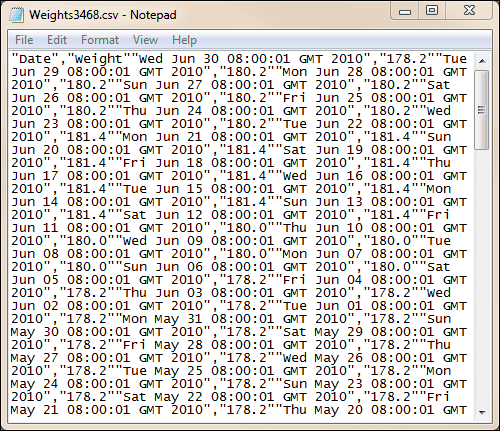
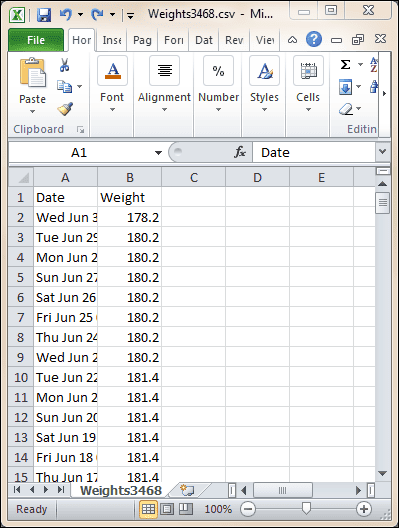
2 thoughts on “Open a CSV File”
Comments are closed.