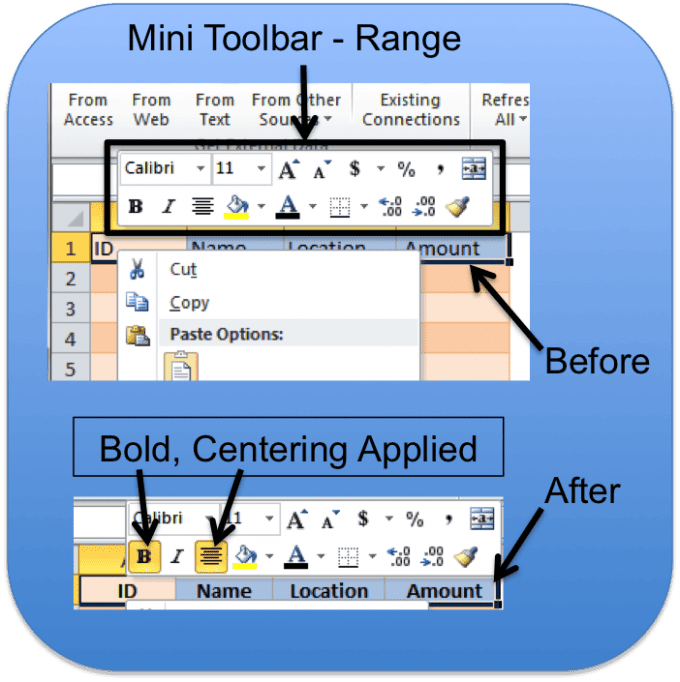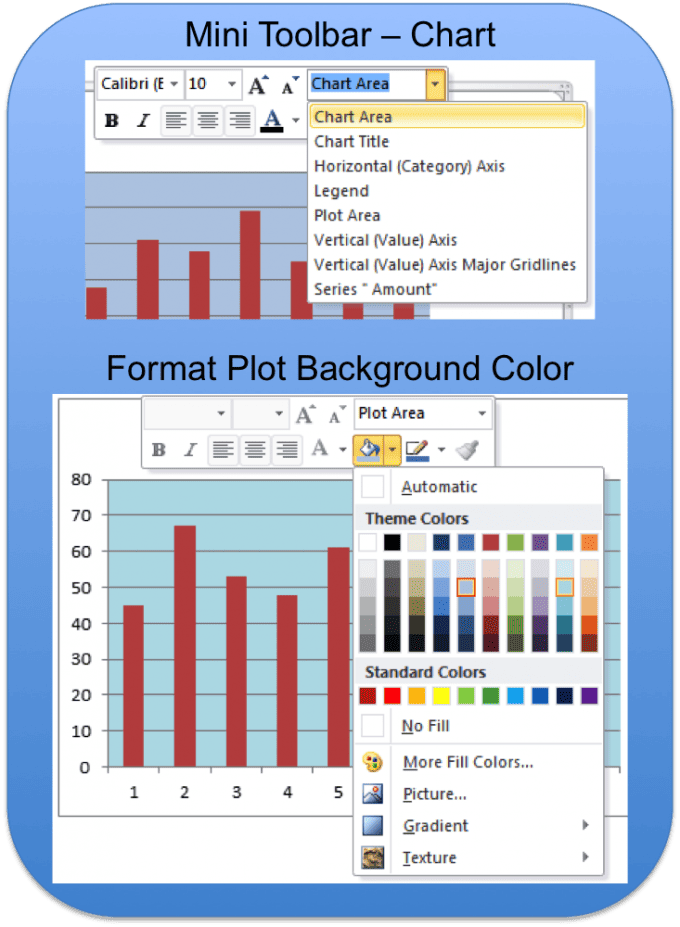The Mini Toolbar is nice to have when you need to do basic formatting and the Home tab is not displayed. Introduced in Excel 2007 and available in Excel 2010, the Mini Toolbar appears above the shortcut menu when you right-click a cell, range, chart, shape or other object.
Note: There is no Mini Toolbar in Mac versions of Excel (2011, 2008).
The contents of the Mini Toolbar are dependent on the object you right-click.
Right-Click a Range
I frequently Bold and Center format my table headings, but when the Home tab is not displayed it’s quicker to use the Mini Toolbar.
Right-Click a Chart
The Mini Toolbar has a drop-down list so you can pick the chart element you need to format. Below I’m changing the Plot background color.
Right-Click a Shape
There’s a lot of stuff you can format on a Shape object from the Mini Toolbar. Below I change the shape background fill color, change the font color, change the font to different sizes, then bold and center the text.
Quickly Format Something with the Mini Toolbar
Start playing around with the Mini Toolbar and you’ll find that it’s a time-saver. Especially when the formatting you need – Home tab, Chart Tools tab, Drawing Tools tab – isn’t currently selected.