I’ll review each hard-to-find item on the Ribbon’s Home Tab in Excel 2010 (Windows) and let you know where they are located in Excel 2011 (Mac). I’ve even got some nifty pictures to speed along that understanding.
Note: The Ribbons in Excel 2010 and 2007 (Windows) are interchangeable, but I’ll only refer to 2010 below.
Each Ribbon Tab in Excel is organized by Groups. In Excel 2010 the Groups are shown at the bottom of the Ribbon. In Excel 2011 the Groups appear at the top, which I prefer.
The Excel 2010 Home Tab
The Excel 2010 Home Tab has the following Groups: Clipboard, Font, Alignment, Number, Styles, Cells, and Editing.
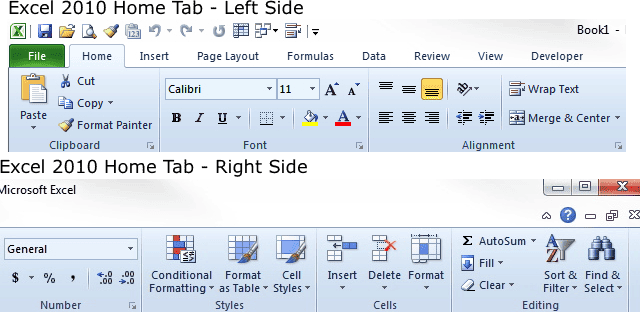
The Excel 2011 Home Tab
The Excel 2011 Home Tab has the following Groups: Edit, Font, Alignment, Number, Format, Cells, Themes.
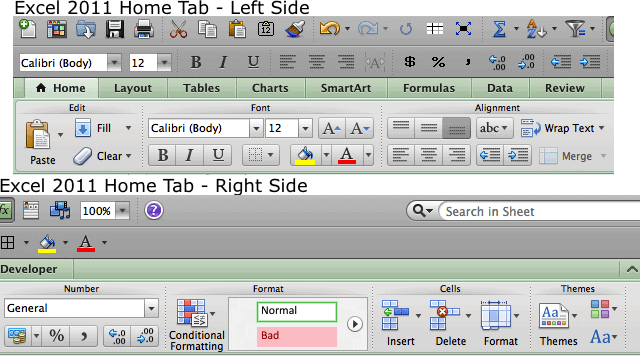
Similar Items on Both Home Tabs
The Font and Number Groups have the same items so there’s no need to review them. The Alignment and Cells Groups have the same items, and although there is some variation in the underlying drop-down options I won’t cover them in this post.
Items You Have to Hunt For in Excel 2011
I’ll review each item on the Excel 2010 Clipboard and Editing Groups, which have items located on the Edit Group and elsewhere in Excel 2011, and finish up with the Styles Group that relates to the Format Group.
Note: The Themes Group in Excel 2011 doesn’t exist on the Home Tab in Excel 2010, but can be found on the Page Layout Tab.
The Clipboard Group
From left to right, the Paste icon is the first thing you see on the Excel 2010 Home tab. It resides in the Clipboard Group. Luckily the Paste icon is located in the same position on the Excel 2011 Home tab, but in the Edit Group.
The other items in the Clipboard group — Cut, Copy, Format Painter — don’t have a counterpart in the Excel 2011 Ribbon, but rather you can find them on the Standard Toolbar.
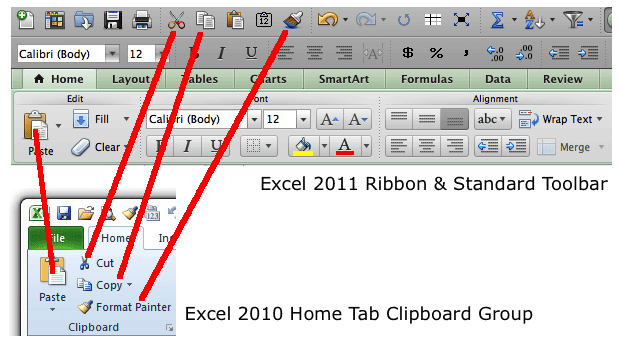
The Editing Group
The Editing Group items are a mixed bag that can be hard to find in Excel 2011 unless you add some toolbar icons to the Standard Toolbar.
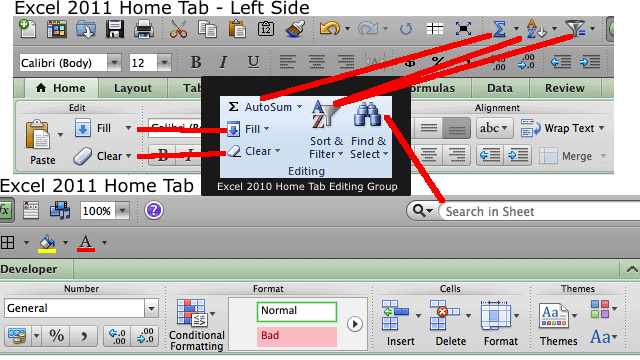
The Fill and Clear icons can be found in the Edit Group. AutoSum is located on the Formulas Tab in the Function Group. Sort & Filter exists as two separate icons in Excel 2011 and are located on the Data Tab in the Sort & Filter Group with an icon for Sort and one for Filter. The Find & Select icon is not on the Excel 2011 Ribbon but located on the right side above the toolbar in a different format: the Search in Sheet box, which has a drop-down button that will bring up options for Advanced Search and Replace.
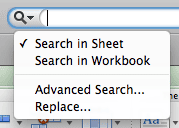
In Excel 2011 you can find Sort and Filter on the Data menu, and Find can be found on the Edit menu but all of these are less than optimal because they take you away from the Home tab and require more clicks on the mouse or taps on the trackpad than are necessary.
As you can see in the Editing Group picture above, I’ve added AutoSum, Sort, and Filter icons to the Standard Toolbar to make these functions only one click away. This is a lot easier than hunting them each time.
The Styles Group
In Excel 2010 the Styles Group mostly corresponds to the Format Group in Excel 2011.
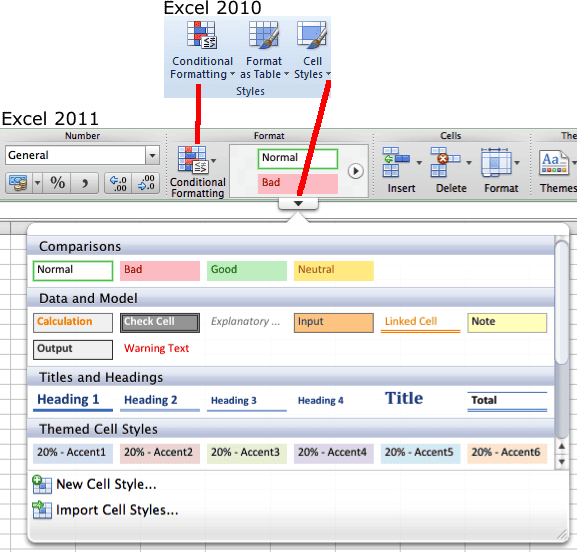
The Format As Table icon in Excel 2010 is located on the Tables Tab in the Table Styles Group in Excel 2011.
Summary
The first time you use the Excel 2011 Ribbon Home Tab can be a trying experience if you’ve just come over from Excel 2010 or 2007. Hopefully this little summary with pictures is a help to those of you who, like me, get frustrated with Excel for making things so different between Windows and Mac.

Hi quick Q if you have a minute – Is the styles group a special add-in you have to activate somehow? I cannot for the life of me figure out why I cannot see the “styles” group on the home tab – I have tried adding “customize ribbon” buttons for the buttons that Should be on the styles tab, and I don’t even see the buttons (eg conditional formatting, format as table etc) as options! Any thoughts would be most helpful, thanks very much!
The Styles group on the Home tab of the Excel 2010 Ribbon is standard. If it’s missing then choose File > Options and click Customize Ribbon in the Left Pane. In the right-side box click the plus sign for Home and see if there is a Styles group in the list. If so, then it’s on the Home tab.
If not, then select All Tabs from the left-side drop-down list for “Choose commands from:” Then look for Styles and add it to the right-side box with the Add button.
If it’s truly gone you might have to uninstall Excel 2010 and re-install. You may have had a glitch on the install.
Sorry forgot to mention on the above I’m using Excel 2010. Thanks!
Hi,
I can’t seem to find “Options” in Excel 2011 for MAC. Can you tell me how I can get to it? Which drop down is it under? Thanks.
On a Windows computer using Excel you would normally choose Tools > Options but with a Mac using Excel you choose Excel > Preferences. Same difference.
Here’s another quick question – I always used to be able to find/replace within a selection, but now I can’t – only within the sheet or workbook. What gives? I have Office Mac 2011, but past versions I’ve used in the past year (the timeframe I remember being able to perform this function) include Mac 2008 and PC 2010.
Did they move this feature somewhere else, or did they remove it in 2011 Mac? I can’t find anybody mentioning it in google searches, but I can’t be the only person who wants to be able to find/replace inside a selection…
Thanks for any help you can offer! 🙂
It doesn’t appear to be in the Excel 2011 version. File under strange, but true.
ultimate sadness! >_<
Well, thanks most sincerely for checking it out! 🙂
I am using excel 2010. The ribbon area at the top of the screen, and where the name of my file is also shown, is very faint, in fact it is almost see through. I can see my desktop icons behind the ribbon. The icons are blurry, as if the area at the top of my screen is translucent. I have moved the desktop icons lower on my desktop, but the icons on the Quick Ribbon are still hard to see. Any suggestions??
Thank you!!
This is actually a Windows 7 thing and you can find the answer here.
I have Excel 2008. Where is the ‘ribbon’. I want to lock certain cells but apparently need the ribbon and I cannot find it! Please help. Thanks.
Excel 2008 does not have a ribbon. The first Mac version to have the Ribbon is Excel 2011. To lock and unlock cells in Excel 2008 choose Format > Cells and the click the Protection tab.
Is there an option to perform ‘special searches’ in Excel for mac. In the windows version I can search for all data validation columns by clicking the Find&Select icon, choosing Go to Special and choosing Data Validation. The mac version has no such option, it has an advanced search but that doesn’t have the option.
From the menu choose Edit > Go To and click the Special… button.
just started using 2011 and can’t find clipboard that was in 2010 under home. is it gone? thanks Bob
I’m 99.9% certain there is no Clipboard in Excel 2011. No reference in Help is a bad sign.
In the Mac Excel 2011, is there an equivalent of the “Documentation Location” ribbon command? I see it in Windows Excel 2010 but can’t find it in the Mac version. Thanks…Sam
I didn’t see the “Documentation Location” command on any of the Ribbon tabs in Excel 2010. Did I miss this or are we talking about the “Document Panel” command on the Developer tab of the Ribbon. On the Developer tab of the Ribbon in Excel 2010 I see the “Document Panel” command, but nothing in Excel 2011.
Hi Gregory – Thanks for the reply. I meant to say “Document Location” command in the ribbon. I was able to add this command in Windows Excel 2010 but can’t do the equivalent in Mac Excel 2011. I guess the question would be…does Mac Excel 2011 support this command in the ribbon?
In your article you said that The Format As Table icon in Excel 2010 is located on the Tables Tab in the Table Styles Group in Excel 2011. However, when I went to that location it was nowhere to be found. Help?
Open Excel 2011, click on the Tables tab of the Ribbon, hold your mouse over the Tables Styles group and a drop-down arrow will appear at the bottom. Click on that arrow head and the table styles will expand like in the screen shot. It’s not a one-for-one deal, but a close as we are going to get.
for mac excel 2011 what happened to the options feature under find/replace? i want to be able to choose format from cell, and replace all existing cells with the same formatting. help please i’m going nuts here.
Unfortunately it doesn’t exist. Inexplicably left out, and truly mystifying.
what… are you serious? well, i thought it kind of strange i was unable to find anything else online addressing this problem. this renders excel useless for my work
🙁 thank you for your quick response, i can now stop trying to figure it out. very unfortunate…
Excel 2011. How do I change the ribbon, NOT the green ribbon but the ribbon just under it. For example I want to remove the vary large Format group and want to shift some icons around to suit what is important to me.. That could be done with 2010, now I am at loss. For example I want to move the group of “Cells” Inserte, Delete, Format, more to the left.
Thanks.
That functionality hasn’t made it to Excel 2011. Think of this program as a hybrid between Excel 2003 and 2007 for Windows. Advanced stuff is only a pipe dream for the next version of Excel for Mac, even though it might be available now in Excel 2010.
The suffering continues.